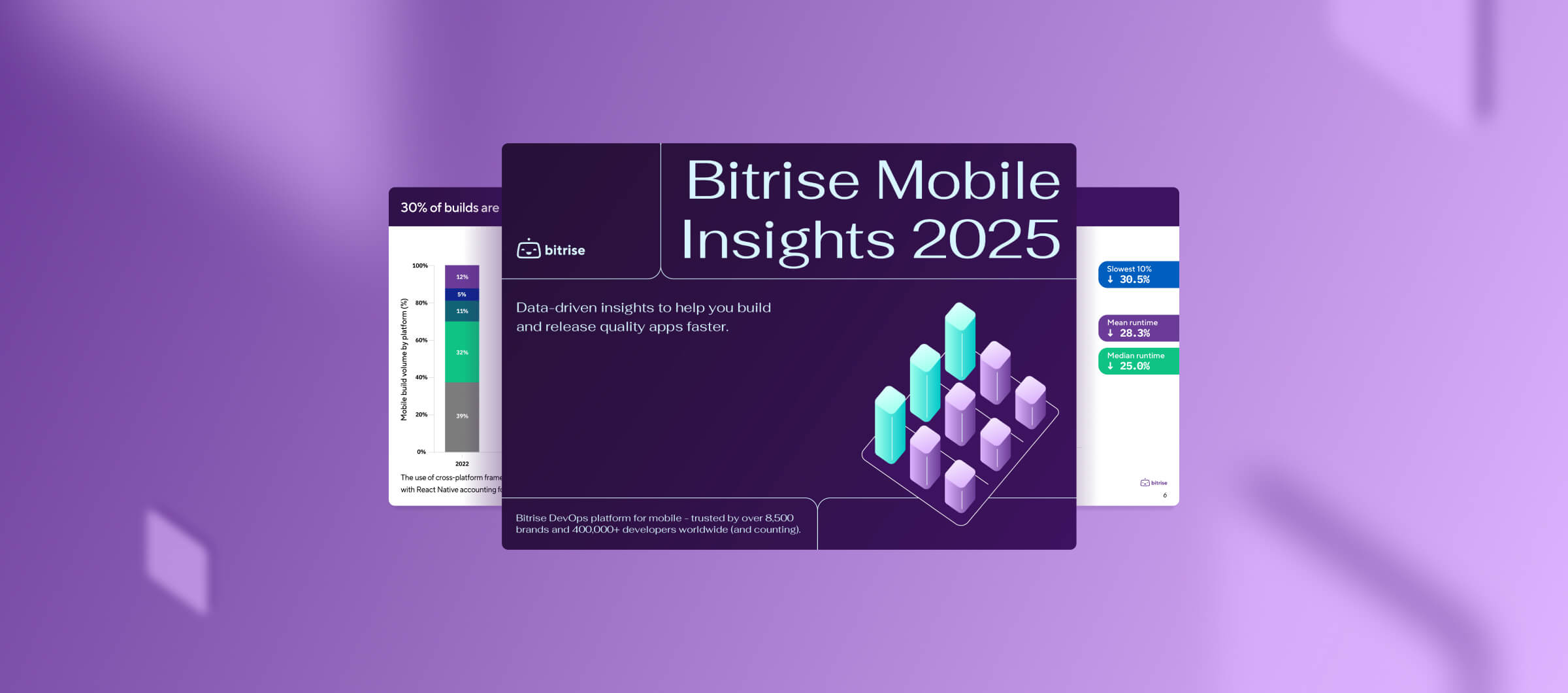Q&A: Accelerating Europe’s EV transition: How Bitrise is helping Elli lead the charge
Elli (part of Volkswagen Group) slashed mobile build times from 90 minutes to 10 with Bitrise, freeing up developers to focus on building mission-critical apps to drive EV adoption across Europe. This is their story.
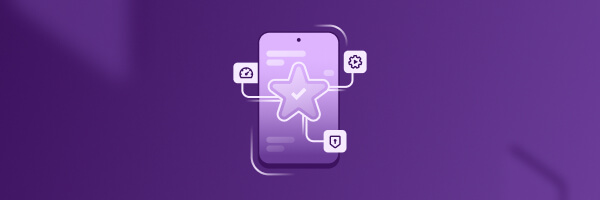
Key ingredients of a high-performing mobile build environment
How do you choose the right build environment to keep you ahead? In this post, Staff Solutions Architect Silvercast Nguyen breaks down the core components of a reliable mobile build environment and the key factors to consider when choosing the right setup.
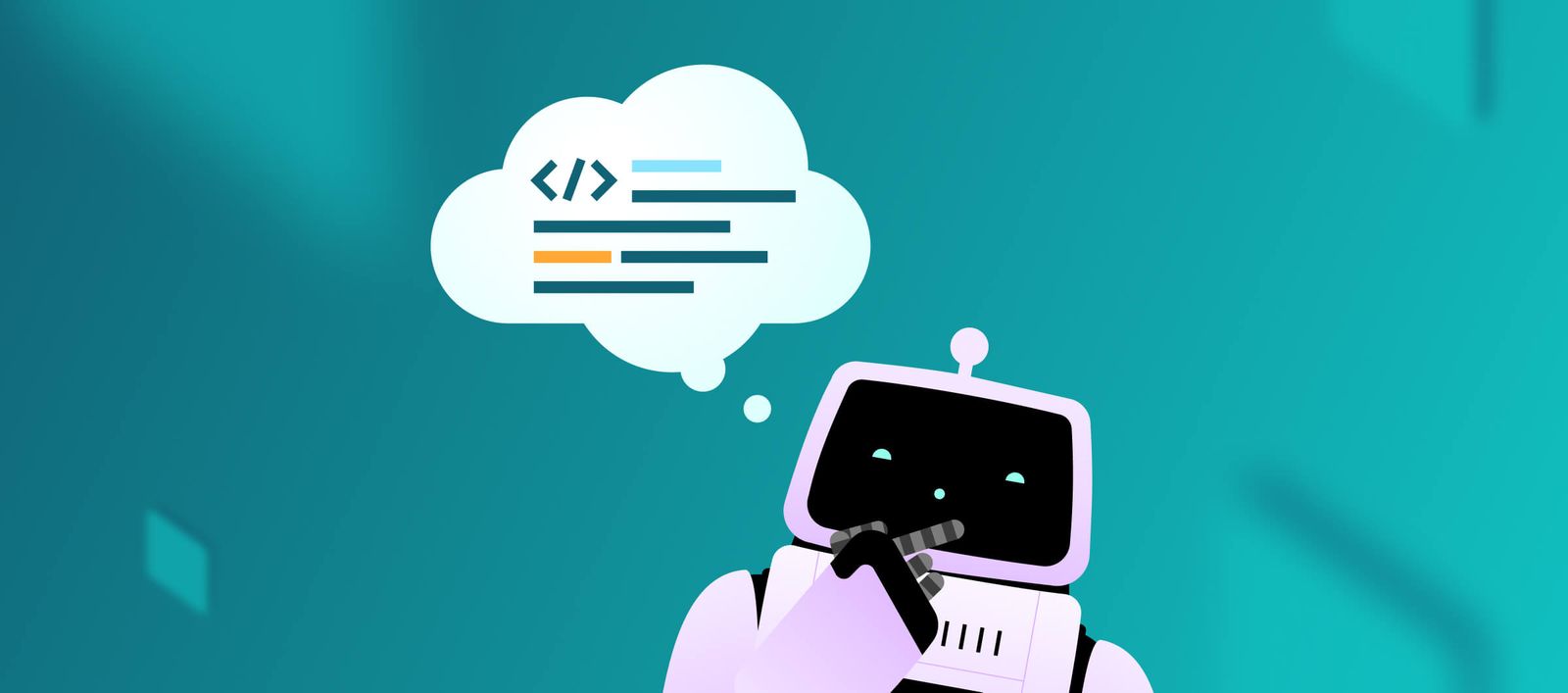
We built a MCP Server that lets AI control macOS Virtual Machines
We’ve built a prototype that lets AI assistants control real macOS virtual machines — from running shell commands to clicking around the GUI. Packaged as a Model Context Protocol (MCP) server, it opens up wild new possibilities for AI-driven CI, testing, and debugging. It’s early, a bit experimental, and we’d love your feedback on where it should go next.

Bitrise achieves PCI DSS compliance to strengthen customer data security
Security is one of the cornerstones of how we’re making Bitrise a better product each day. We’re excited to share that we’re now a PCI DSS compliant service provider!

Our EU Data Center is live with next-gen hardware
Our EU data center is live now with M4 Pro and AMD EPYC Zen5. This means improved global capacity, zero queues, geographic redundancy, and data residency options.

How we brought AI to the Bitrise Build Cloud
In this technical deep dive, we explain how we coded our powerful sandboxed AI agent, designed to run without engineer intervention using a pre-defined list of allowed tools.

Building Bitrise’s context-aware, browser-integrated AI copilot that keeps engineers in control
At Bitrise, we set out to build a powerful AI assistant that acts as your co-pilot, speeding up tedious tasks and helping you quickly pinpoint bottlenecks and redundancies. This is how we implemented it! Second post in our series.

Introducing CodePush Beta: Ship React Native updates in minutes
Long app store queues, slow review cycles, and fragile self-hosted setups have held back mobile teams for too long. CodePush for Bitrise changes that. React Native teams can now deliver updates directly to users in minutes.
Subscribe to our newsletter