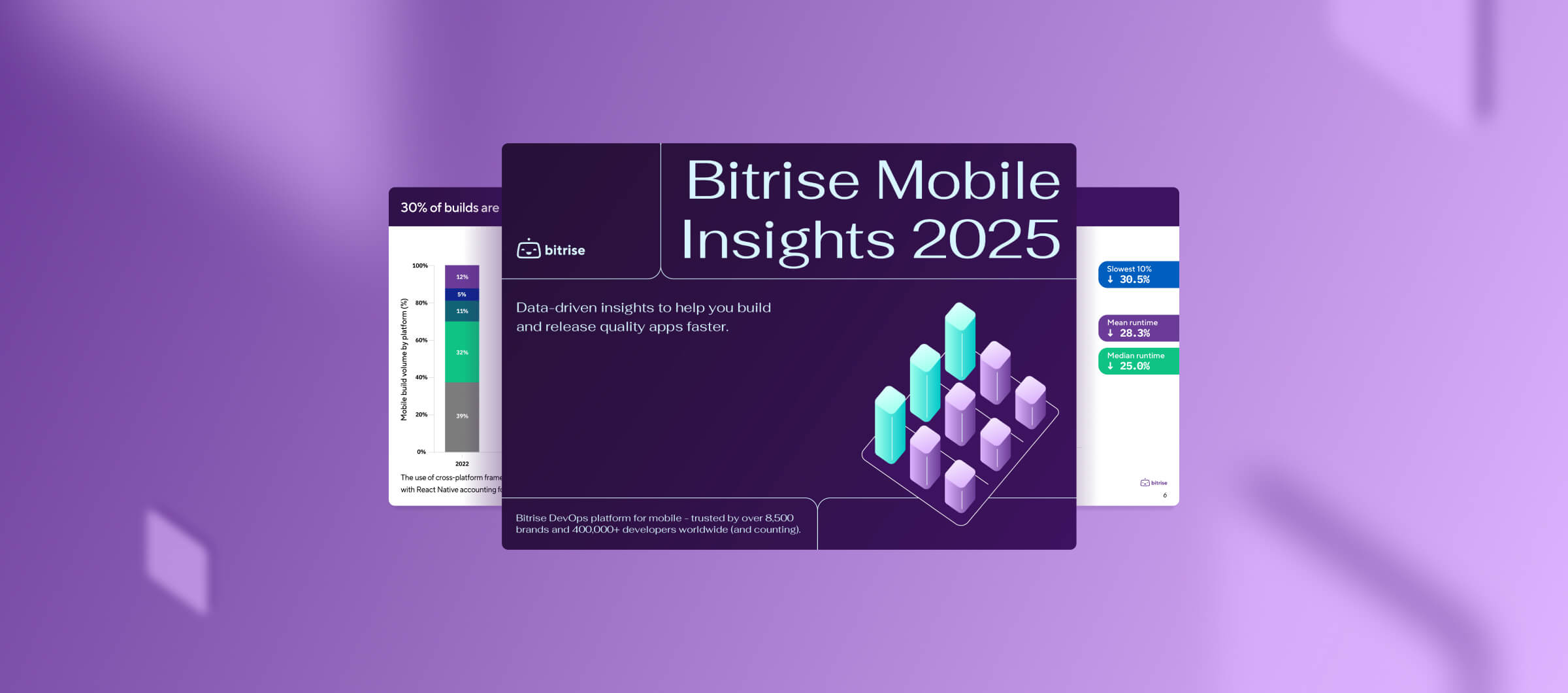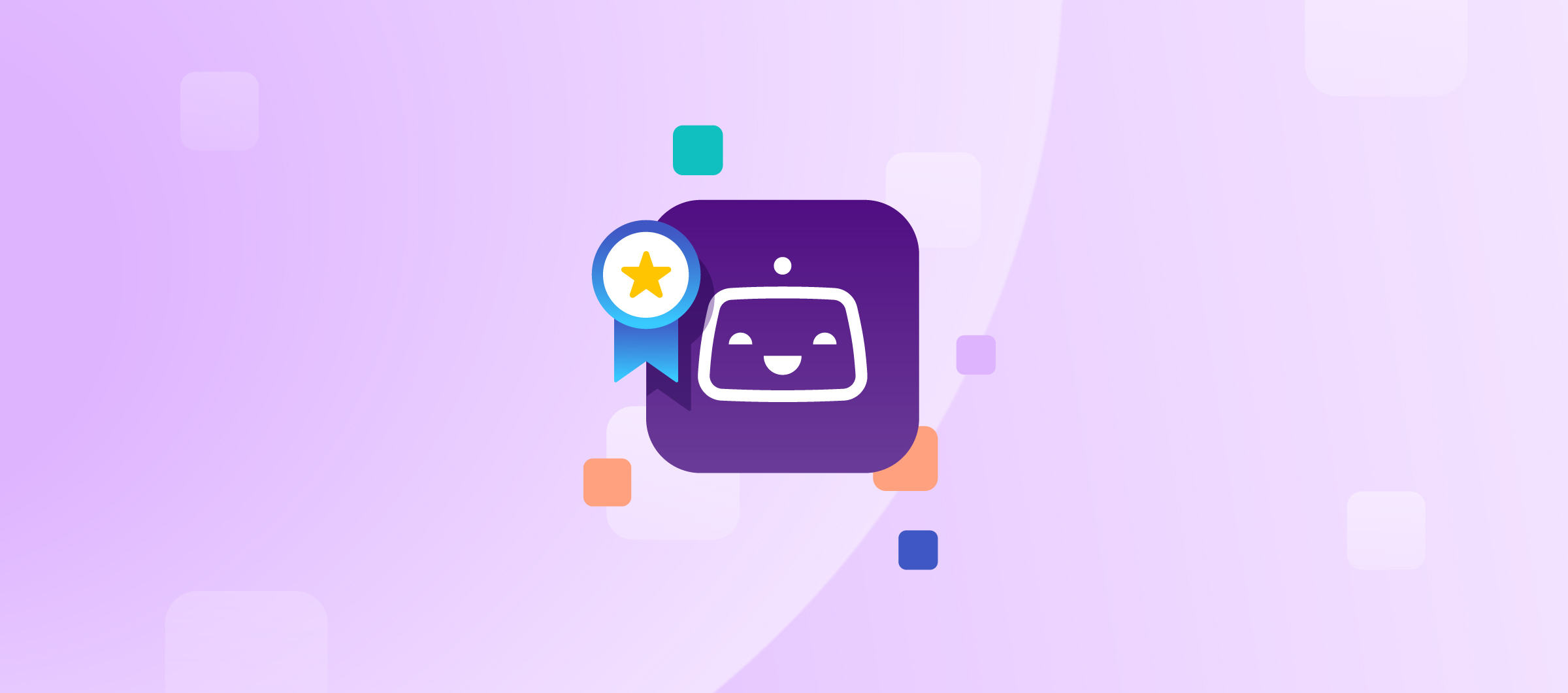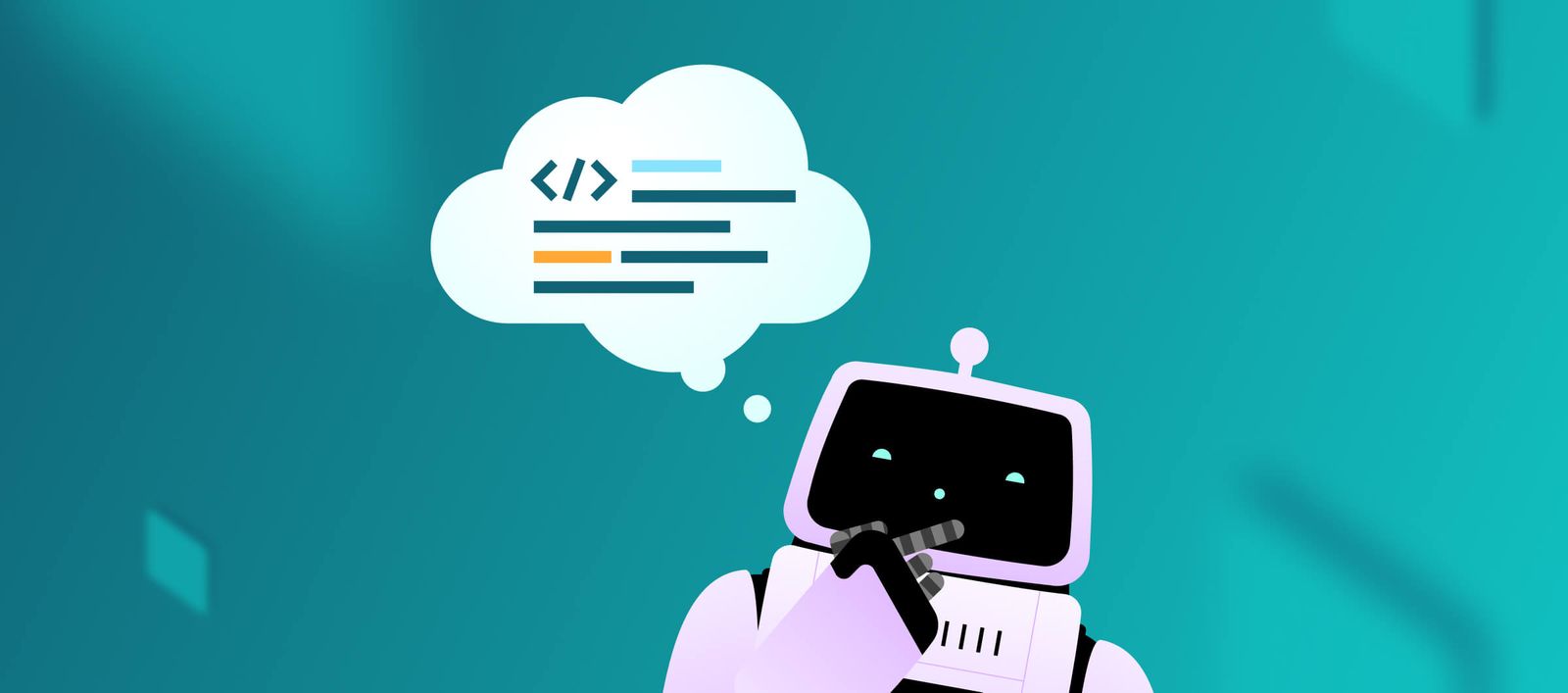
We built a MCP Server that lets AI control macOS Virtual Machines
We’ve built a prototype that lets AI assistants control real macOS virtual machines — from running shell commands to clicking around the GUI. Packaged as a Model Context Protocol (MCP) server, it opens up wild new possibilities for AI-driven CI, testing, and debugging. It’s early, a bit experimental, and we’d love your feedback on where it should go next.

Bitrise achieves PCI DSS compliance to strengthen customer data security
Security is one of the cornerstones of how we’re making Bitrise a better product each day. We’re excited to share that we’re now a PCI DSS compliant service provider!

Our EU Data Center is live with next-gen hardware
Our EU data center is live now with M4 Pro and AMD EPYC Zen5. This means improved global capacity, zero queues, geographic redundancy, and data residency options.

How we brought AI to the Bitrise Build Cloud
In this technical deep dive, we explain how we coded our powerful sandboxed AI agent, designed to run without engineer intervention using a pre-defined list of allowed tools.

Building Bitrise’s context-aware, browser-integrated AI copilot that keeps engineers in control
At Bitrise, we set out to build a powerful AI assistant that acts as your co-pilot, speeding up tedious tasks and helping you quickly pinpoint bottlenecks and redundancies. This is how we implemented it! Second post in our series.

Introducing CodePush Beta: Ship React Native updates in minutes
Long app store queues, slow review cycles, and fragile self-hosted setups have held back mobile teams for too long. CodePush for Bitrise changes that. React Native teams can now deliver updates directly to users in minutes.

Lifting the hood on Build Cache for Xcode
Discover how we built Build Cache support for Xcode 26's new compilation caching feature, with a CLI wrapper to inject the setup into all xcode invocations automatically.
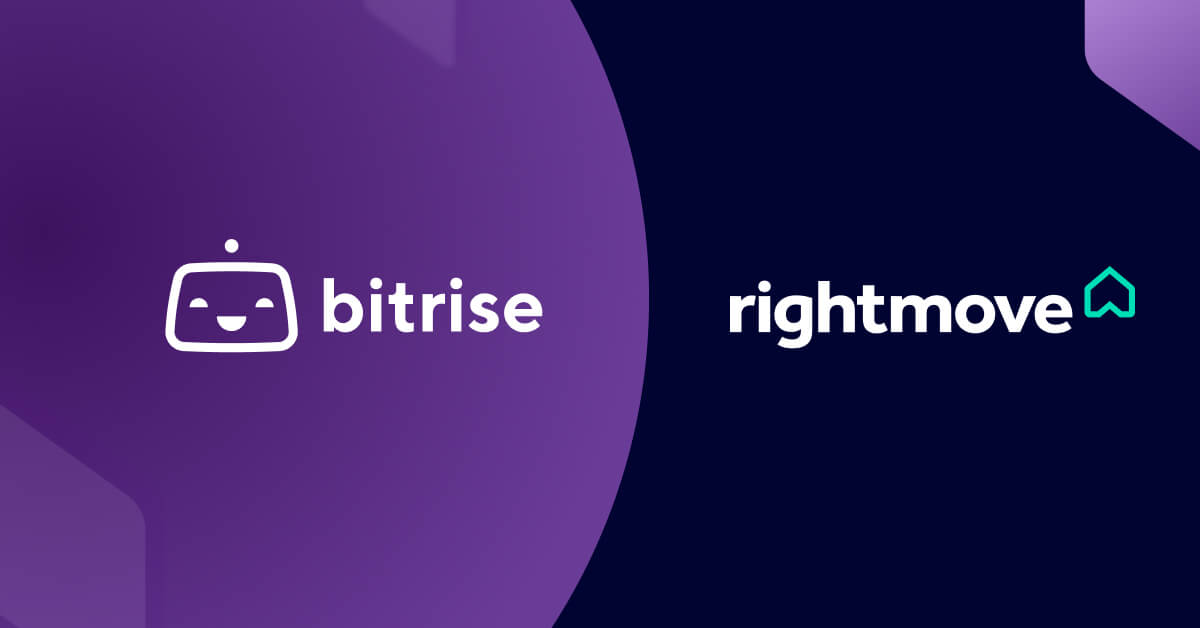
Q&A: A behind-the-scenes look at Rightmove’s mobile transformation with Bitrise
In 2024 alone, Rightmove’s website and app combined were visited 2.3 billion times, making it the UK’s fourth most visited platform. We caught up with Rightmove's Valentin Holgado and Mayur Tadpelliwar to chat about the challenges they faced and how Bitrise is helping them raise the bar for mobile innovation.
Subscribe to our newsletter