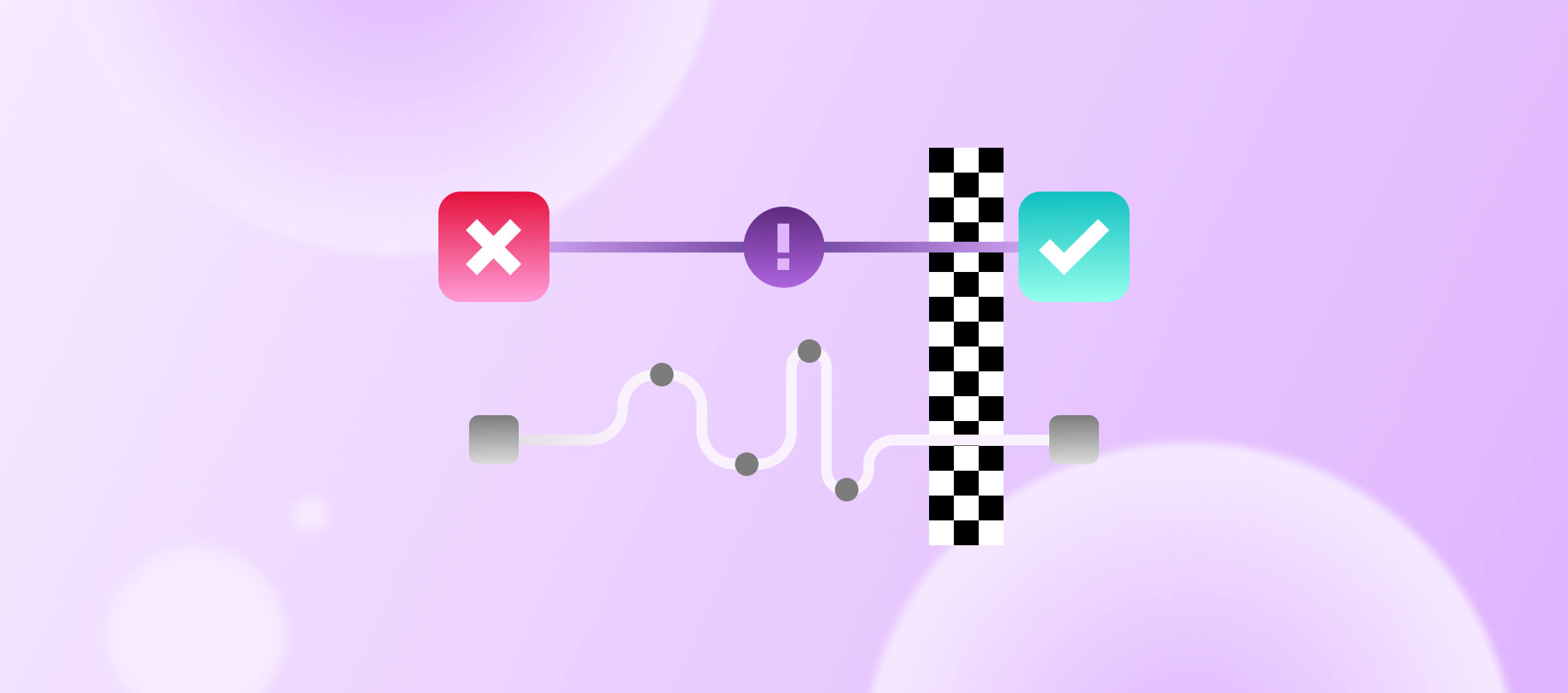When it comes to managing Apple devices for testing, there are several challenges that frequently arise. From device limitations to provisioning profiles, handling these tasks can be time-consuming and cumbersome. But fear not! Bitrise is here to simplify your Apple device management process and make your life (so much) easier. The TLDR? We introduced new feature for automatic device registration, and giving you more control over which devices get registered. Let’s dive right in.
Device Limitations Made Easy
Apple imposes a limit on the number of devices that can be registered for testing purposes, typically set at 100 devices per developer account. Obtaining the Unique Device Identifier (UDID) for each device can be a challenge, especially if the device is not physically available or if you're dealing with a large number of devices. Bitrise understands this struggle and offers an automatic device registration feature. By registering your devices with Bitrise, the Xcode steps can automatically register them on the Apple Developer Portal, saving you time and effort.
Greater Control over Device Registration
We recognize that maintaining control over the number of devices registered to your profile is essential. To address this, we've introduced a new feature that gives you more control over which devices get registered (access the step source code here). You can now provide a list of device UDIDs to the steps, ensuring that only the specified devices are registered with the Apple Developer Portal. This way, you can protect your developer account from reaching the device limit while maintaining flexibility and control.
Here’s how to start using this feature
To take advantage of this feature, simply create a comma-separated list of device UDIDs and store it in a text file, such as "devices.txt." You can upload this file as a generic file and use the File Downloader step to retrieve it during your workflow. Alternatively, you can store the device file in your repository or generate it dynamically based on your own device data.
Here's an example of the file contents:
00000000-0000000000000001,00000000-0000000000000002,00000000-0000000000000003In the Automatic Code Signing section of the Xcode Archive & Export for iOS step, set the "Register test devices on the Apple Developer Portal" option to "Yes" and specify the path to the device file.
Take Control with YAML
To put it all into action, here's an example workflow in YAML:
build-archive-with-device-registration:
steps:
- git-clone@8: {}
- file-downloader@1:
inputs:
- destination: "$BITRISE_PROJECT_PATH/devices.txt"
- source: "$BITRISEIO_DEVICES_TXT_URL"
- xcode-archive@4:
inputs:
- register_test_devices: 'yes'
- test_device_list_path: "$BITRISE_PROJECT_PATH/devices.txt"In this example, the workflow clones a repository, downloads the device list file from the Generic File Storage, and passes it to the Xcode-archive step. The Xcode-archive step then utilizes the devices specified in the list to register them with the Apple Developer Portal. It's that simple!
Simplify your Apple device management and ensure smoother testing processes with Bitrise. Explore these powerful features and take control of your development workflow today.
Login to start streamlining Apple Device Management with Bitrise.