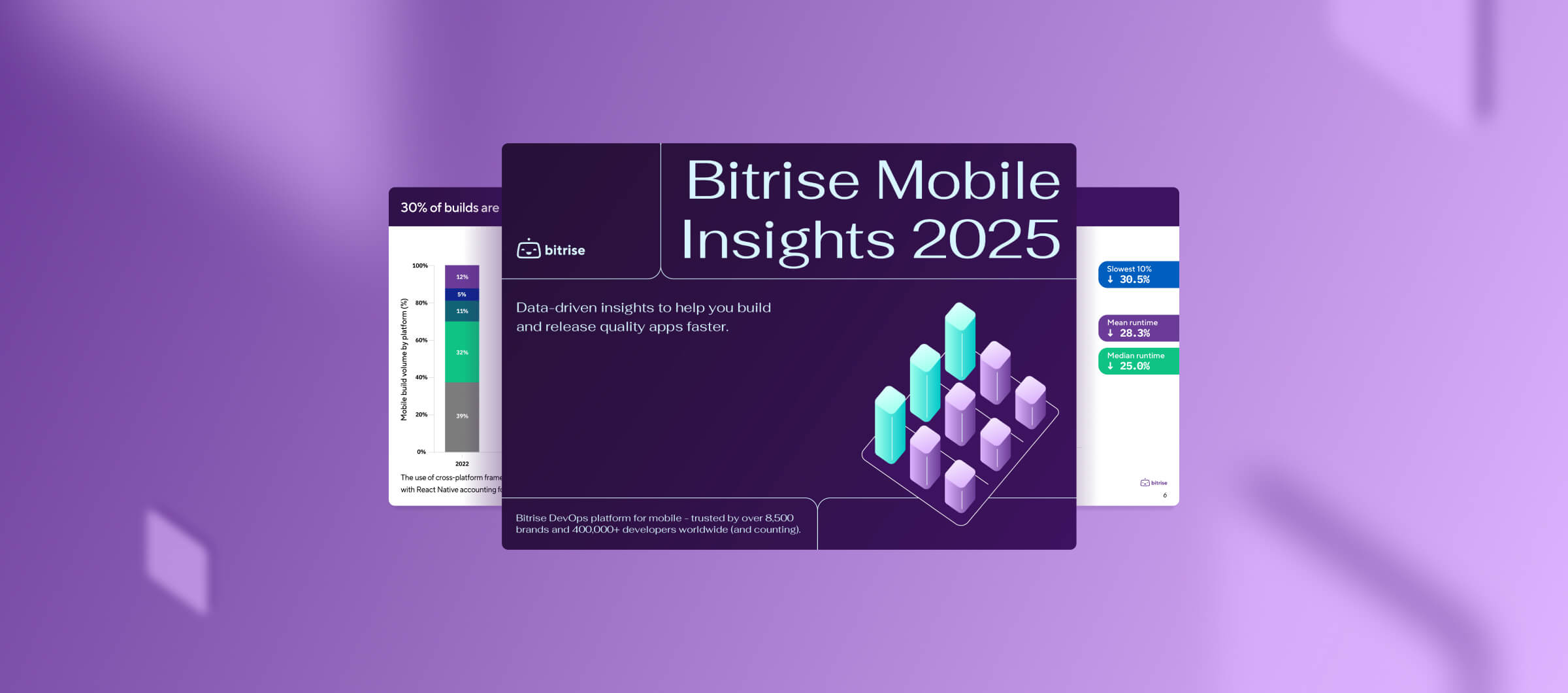Building Bitrise’s context-aware, browser-integrated AI copilot that keeps engineers in control
At Bitrise, we set out to build a powerful AI assistant that acts as your co-pilot, speeding up tedious tasks and helping you quickly pinpoint bottlenecks and redundancies. This is how we implemented it! Second post in our series.

Introducing CodePush Beta: Ship React Native updates in minutes
Long app store queues, slow review cycles, and fragile self-hosted setups have held back mobile teams for too long. CodePush for Bitrise changes that. React Native teams can now deliver updates directly to users in minutes.

Lifting the hood on Build Cache for Xcode
Discover how we built Build Cache support for Xcode 26's new compilation caching feature, with a CLI wrapper to inject the setup into all xcode invocations automatically.
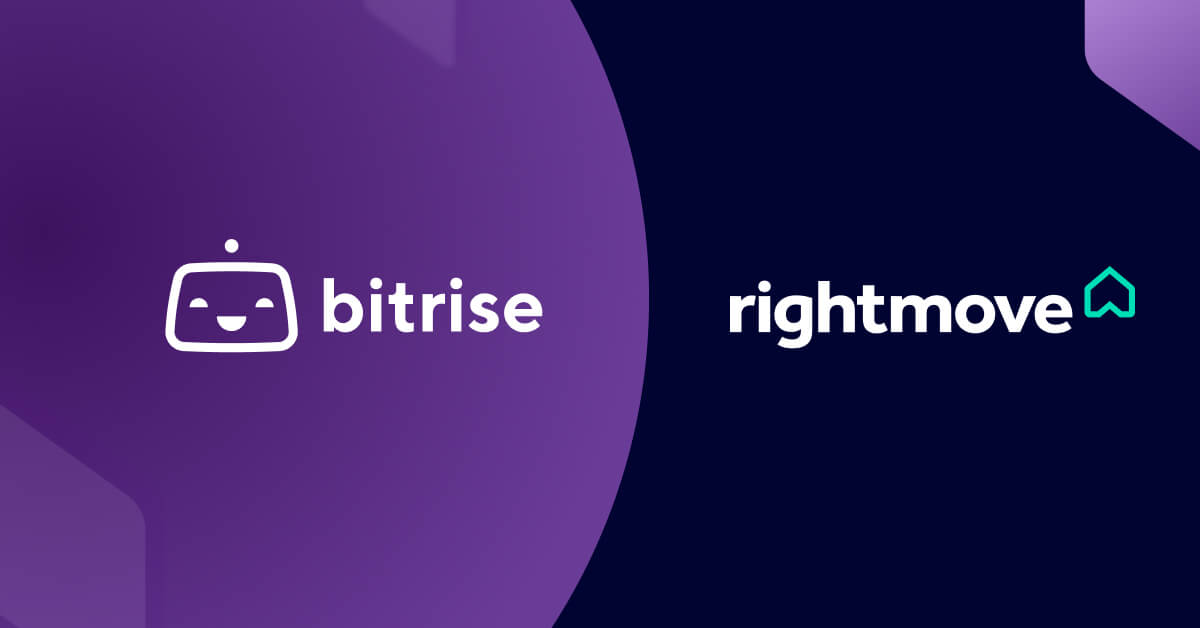
Q&A: A behind-the-scenes look at Rightmove’s mobile transformation with Bitrise
In 2024 alone, Rightmove’s website and app combined were visited 2.3 billion times, making it the UK’s fourth most visited platform. We caught up with Rightmove's Valentin Holgado and Mayur Tadpelliwar to chat about the challenges they faced and how Bitrise is helping them raise the bar for mobile innovation.
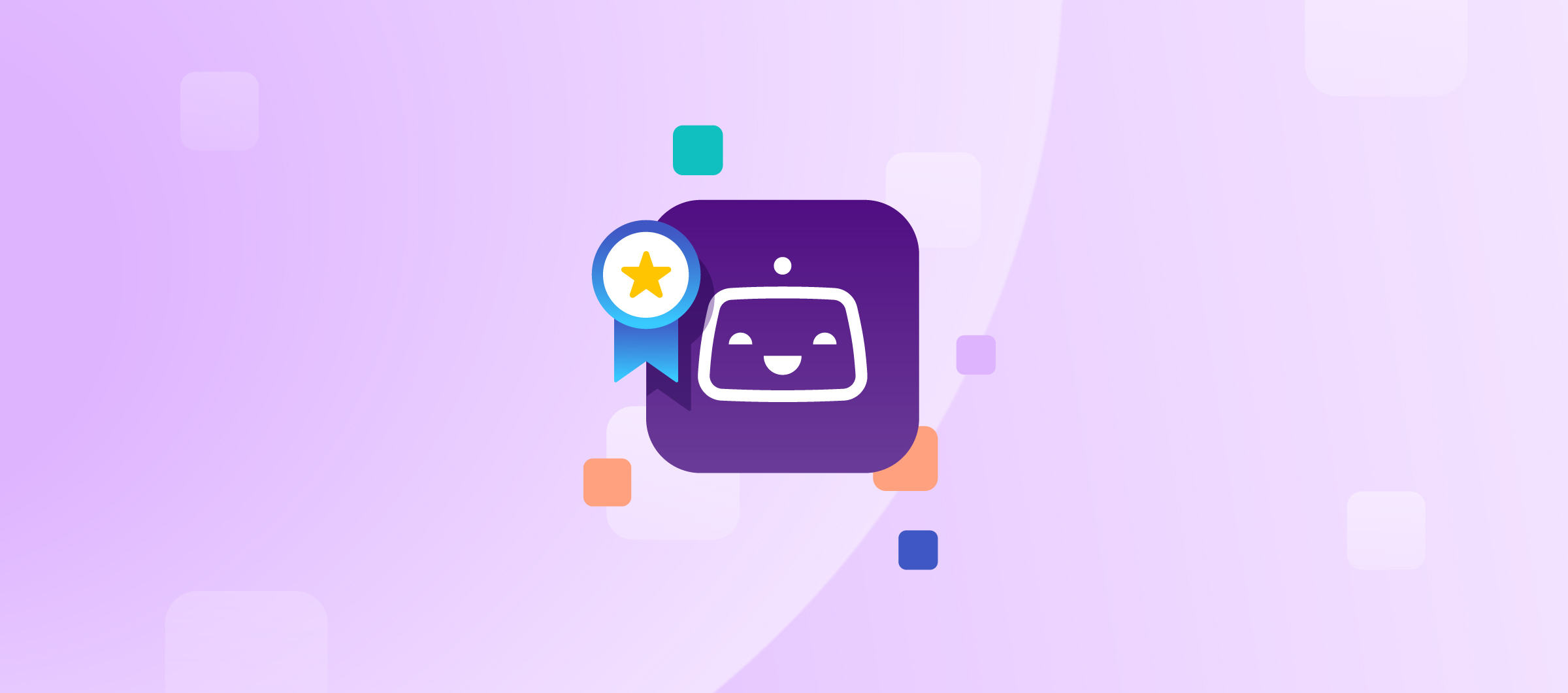
Bitrise wins big at DevOps Awards 2025
Bitrise took home two prestigious honors at the National DevOps Awards 2025, winning both Best DevOps Tool/Product of the Year and the top award of the night, Overall DevOps Winner.
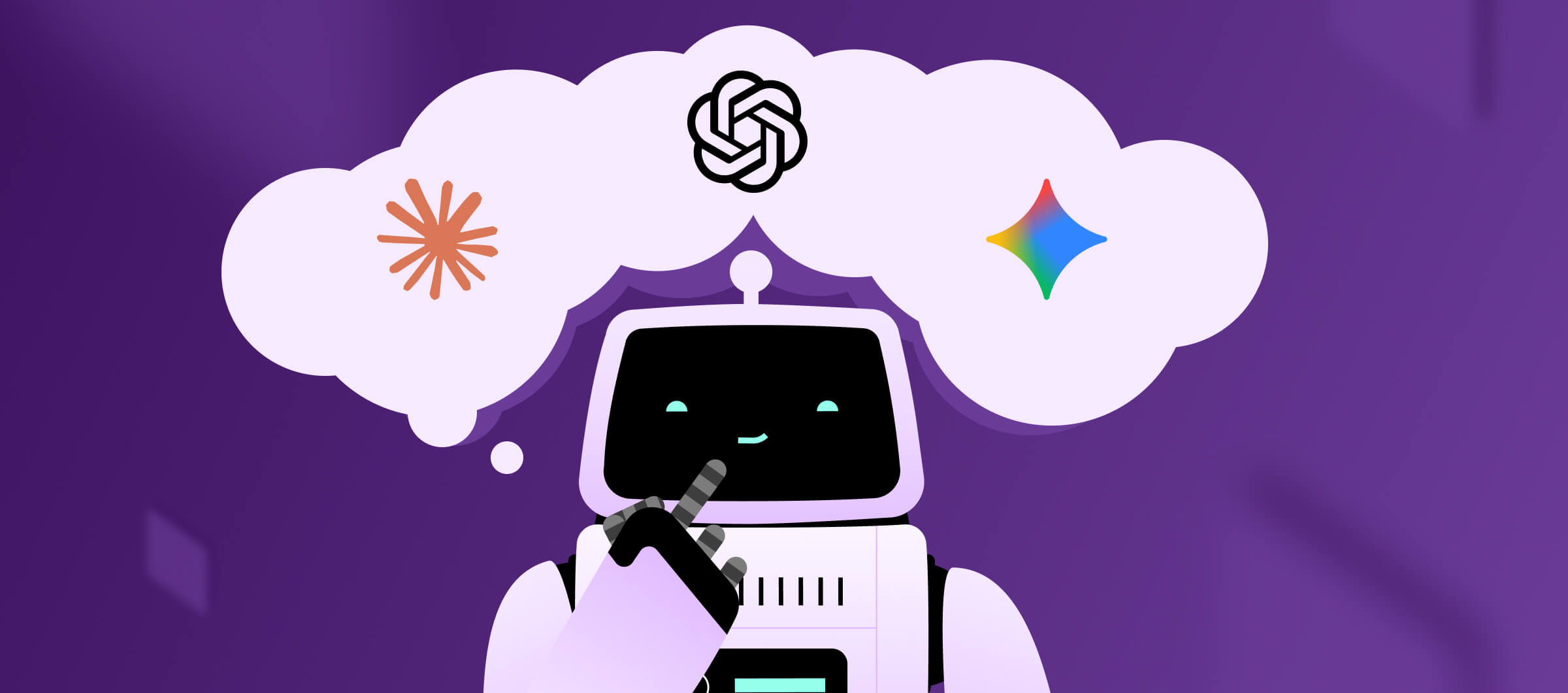
Why we ditched frontier AI agents and built our own
At Bitrise, our goal is to help devs speed up their builds and automate tedious work. To advance this mission, we began exploring how AI can improve developer workflows. We now confidently build and ship new AI features, detect regressions early, and monitor real-world production performance. First post in our journey series.
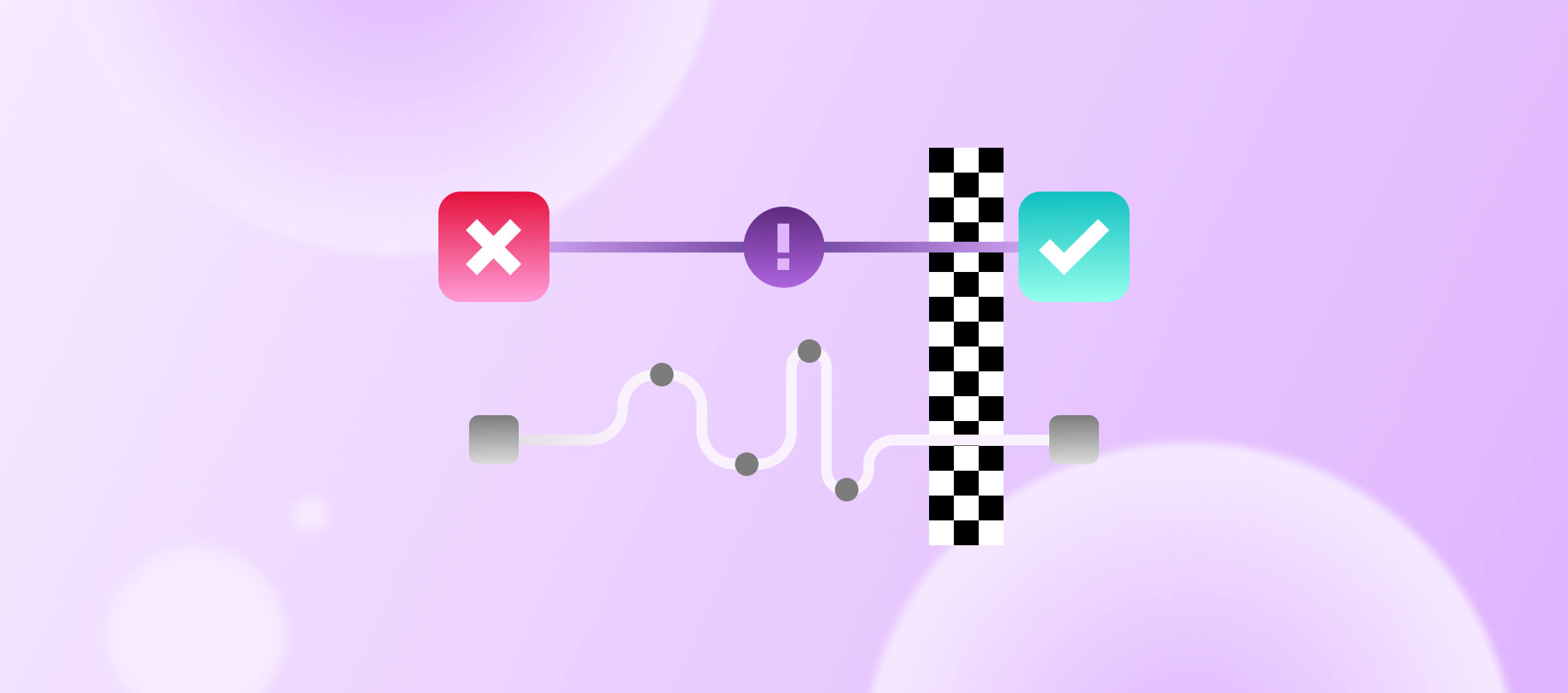
New Testing experience in Bitrise: from red to green faster than ever
The new Bitrise test report puts everything in one place! Drill down into individual test suites and cases to view logs, outputs and artifacts. See build and test results directly in your Git system as PR comments. Catch flaky tests automatically, then quarantine them. Read what's new.

Expert tips to speed up your iOS builds
In this post, Ben Boral will show you how to speed up your iOS builds to win back precious time. He covers Swift hygiene for faster compilation; profiling, caching, and parallelizing builds in Xcode C; and maximizing speed with the right hardware.
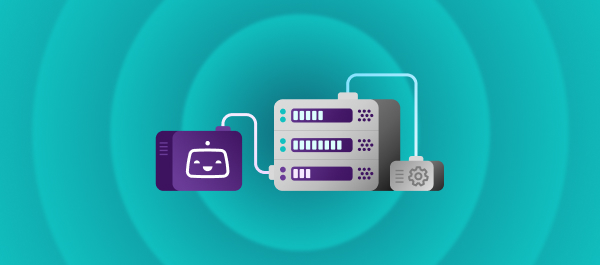
The CI Infrastructure Behind Bitrise: Build Without Compromise
At Bitrise, our CI/CD infrastructure is engineered for maximum reliability, consistency, and performance. From geographic redundancy to custom cooling systems, discover the invisible decisions that keep your builds running fast.
Subscribe to our newsletter